For security reasons, we do not have access to your GM Store login credentials. Please Register with our user-based login system using the same GM Store email to ensure your accounts are linked.
User-Based Explained
👨🏼💻 User-Based Login Explained
We’ve introduced a new user-based login system that lets you unlock desktop expansions from your iOS device. This system is separate from your GM Store account. You must create a new account here—using the same email as your GM Store account—but with a new password. Logging in with your GM Store credentials will not work.
If you already have a license key, you can continue using it as usual without logging in. The new login system is now mandatory as of July 1, 2025
- Follow all of the instructions for registering and resetting your password.
- Now, when you purchase any GM App Expansion, it will be unlocked for free on your iOS device by logging in.
Benefits
- One Unified Login – Now you only have to worry about one login that will work for all of your apps, instead of separate licenses for each app.
- iOS and Desktop Communication – You will now be able to unlock your expansions on your iOS device using the same login and password.
- Offline Options Available – Don't worry, we still have offline options available as well, but initial internet is still required.
Explanation of Expansion Unlocks
App Login and Activation
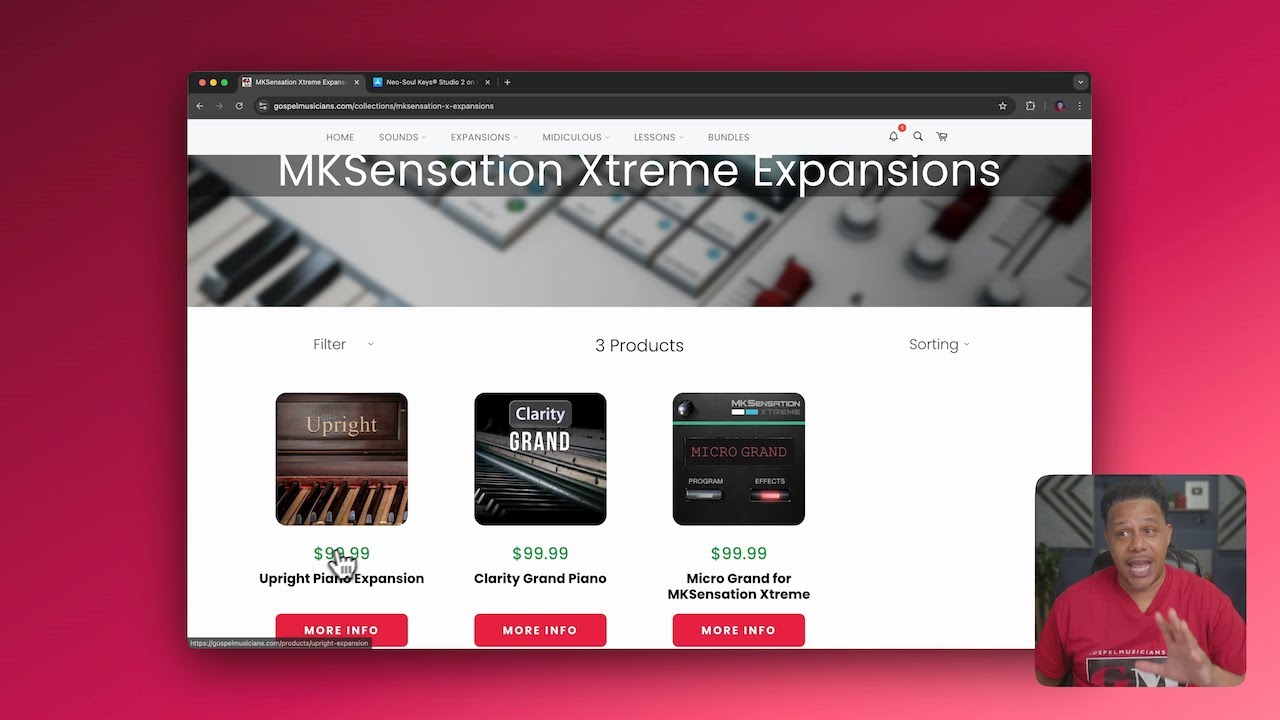
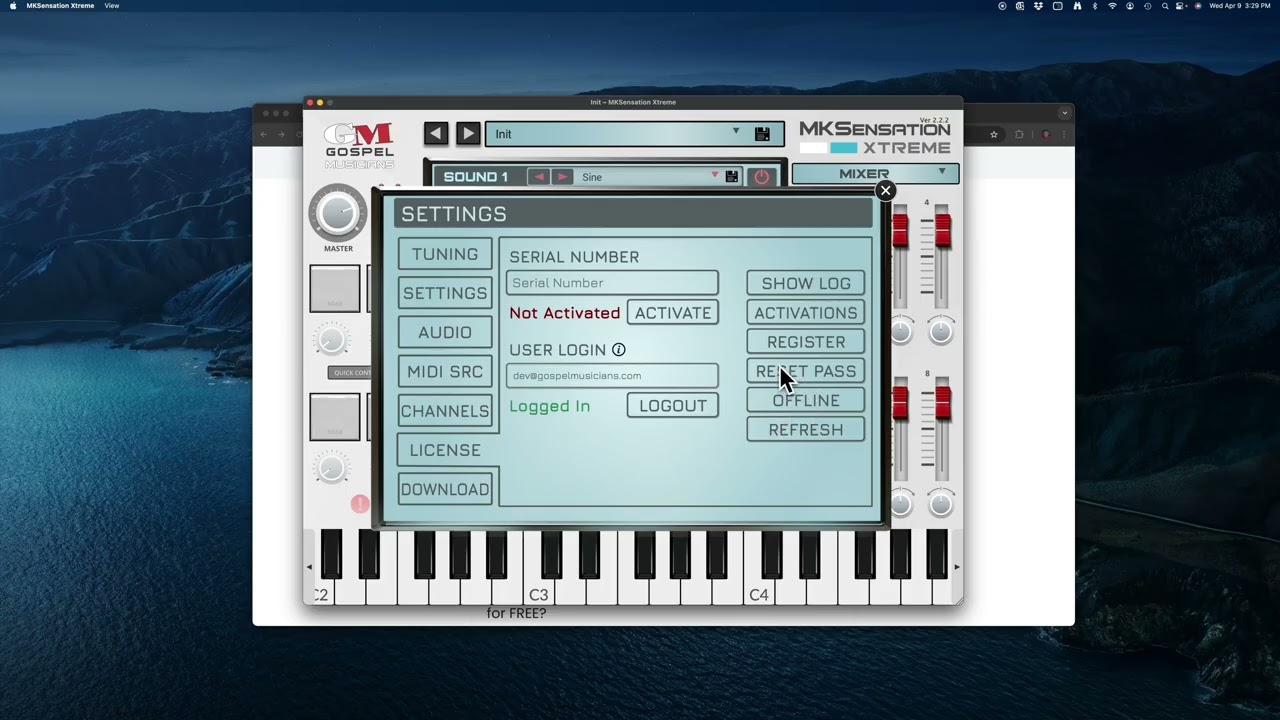
Frequently Asked Questions
Why Can't I Login Using My GM Store Credentials?
If I purchase the iOS App Do I get the Desktop for FREE?
What if I buy the base app, but no Expansions? Can I get the App FREE for iOS?
I downloaded the desktop app from my computer and I cannot put the zip file into my iPad/iPhone.
Can I share presets between the two
What's the Difference Between the iOS and Desktop?
How many activations do I get?
How Do I Reset My User-Based Password?
